Understanding Product Variations in WooCommerce
Product variations are essential in e-commerce. They allow you to offer multiple options for a single product.
In WooCommerce, these variations stem from Attributes. Attributes can be size, color, material, or any other characteristic.
When set up correctly, variations enhance the shopping experience. Customers appreciate the ability to choose precisely what they need.
Understanding how these elements interact is crucial. It ensures a seamless addition of new product options to your store.
Step 1: Create a Variable Product
- Begin by logging into your WooCommerce dashboard. Navigate to the “Products” section, then select “Add New.” This can be found in the menu on the left side of the screen in WordPress.
- The first step involves choosing “Variable product” from the product data dropdown menu. This action allows you to set up product variations.
- Next, fill in the basic product details. These include the product name, description, and category, which provide a foundation for your item.
- Don’t forget to set a central image for your product. A compelling image helps attract customer attention and sets expectations.
- Finally, publish your product to save the changes. Doing so makes it ready for further configuration with attributes and variations.
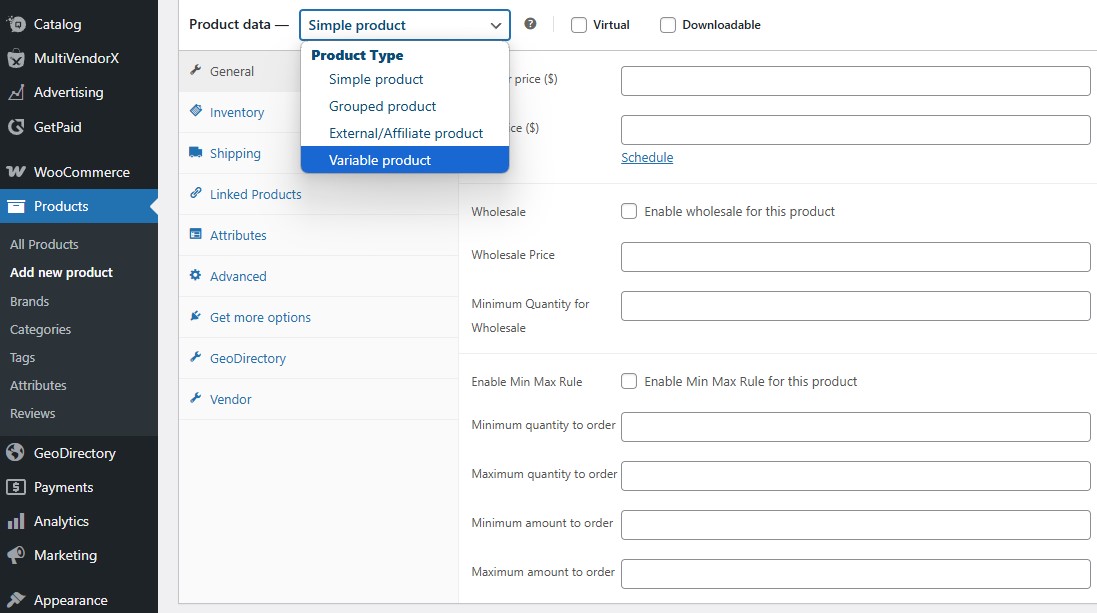
Step 2: Define Attributes for Variations
To create variations, you need to define attributes. Attributes are product characteristics like size and color.
Start by going to the “Attributes” section under the product data tab. Here, you can add new attributes for your product.
Each attribute should be descriptive and relevant to your product type. This helps customers make informed decisions.
After naming an attribute, add values for it. For example, a “Color” attribute might include values like “Red” and “Blue.”
Finally, ensure you select “Used for variations” for each attribute. This step enables creating variations based on these attributes.
Running an online store can be complex. Especially when it comes to managing product variations.
Adding product variations in WooCommerce can enhance your store. It can keep your catalog organized and improve customer satisfaction to boost sales.
This guide will walk you through the process and show you how to add product variations in WooCommerce step by step.
By the end, you’ll be able to create a more dynamic and customer-friendly online store. Let’s get started.

Step 3: Adding Variations to Your Product
After setting the attributes, you can add variations for each product.
Navigate to the “Variations” tab under the product data section. Here, you’ll see options to add new variations.
Select “Add Variation” from the dropdown menu. Click “Go” to start creating your variations.
A new variation panel will appear. Customize each variation by selecting from the attributes you defined.
For instance, you might choose “Small” from the “Size” attribute and “Red” from the “Color” attribute.
Fill in additional details for each variation. This includes price, stock quantity, and SKU if applicable.
Ensuring every variation has accurate data is crucial. This helps in managing stock and in aiding customer satisfaction. Keep your variations organized to provide a seamless shopping experience for your customers.
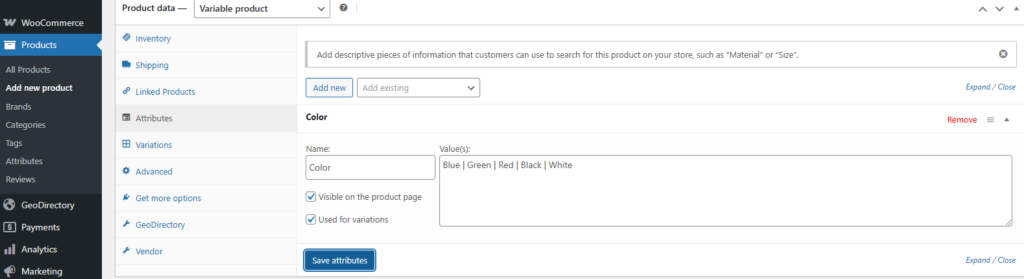
After you save the attributes you can go back to the Variations tab in the left menu. You will see this message from WooCommerce “No variations yet. Generate them from all added attributes or add a new variation manually.”
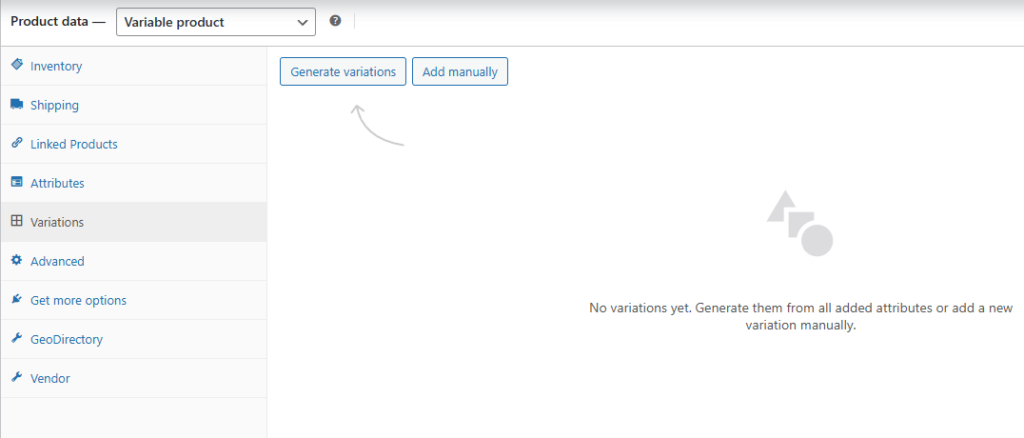
Step 4: Setting Prices, Stock, and Other Variation Details
After you click the “Generate varitions” button the variations will be generated in WooCommerce. You will then see a message saying that the new variations have no pricing. Click the “Add price” button in the top right corner above the variations.
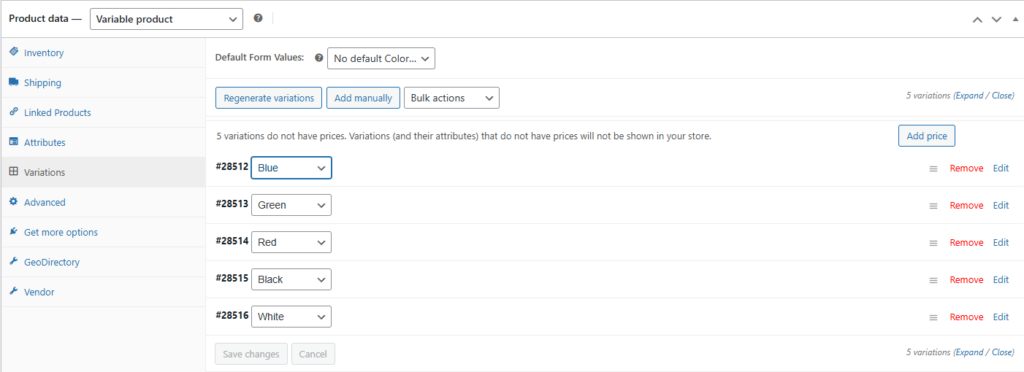
Now, focus on the pricing, stock, and other details for each variation. Each variation can have a different price, which is set under the “Regular Price” field. But first you will need to add a global price for all variations.
Consider how pricing affects sales. Offering competitive pricing for each variation can enhance customer purchase decisions.
Stock management is vital. Specify stock levels for each variation to avoid overselling. You can manage stock status, low stock threshold, and backorders within the variation settings.
The SKU, a unique identifier for each variation, aids inventory management. Define SKUs to easily track stock and sales for each variant.
Incorporate details like dimensions, shipping class, and description as needed. These enhance the product’s detail, influencing customer choice. Make sure every detail is consistent and aligned with your store’s policies.
To change the price for each variation click the “Edit” text at the right of the variation. There, you’ll be able to edit any of the details associated with that SKU and variation of the SKU.
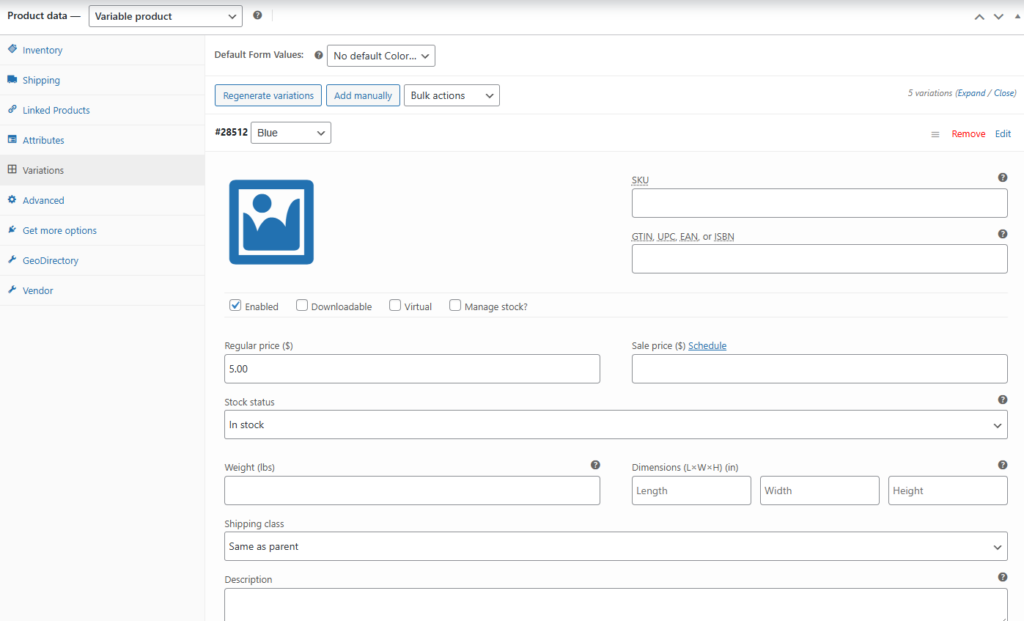
Best Practices for Displaying Product Variations
An appealing display of product variations can boost sales. Use high-quality images for each variation. This visual clarity helps customers make informed decisions.
Ensure your variation labels are clear and concise. Confusing labels can lead to abandoned carts. Stick to simple and direct naming.
Consider using variation swatches for visual selection. This enhances the user experience by allowing a more visual and intuitive choice.
Make sure all variations are mobile-responsive. Customers often shop on various devices, so your display should adapt accordingly. A seamless experience across devices retains potential buyers.
Finally, highlight the default variation. This guides customers towards popular or profitable options, streamlining their shopping experience. Well-organized, attractive displays drive up conversion rates.
Managing and Optimizing Your Product Variations
Effectively managing product variations is crucial for smooth operations. Use SKUs to track inventory for each variation. This practice prevents stockouts and enhances customer satisfaction.
Plugins can enhance your management efforts. They offer features like bulk editing and advanced reporting. Select ones compatible with your WooCommerce setup.
Regularly review and update your variations based on sales data. Adapt your offerings to meet changing customer demands. Consistent optimization can lead to increased sales.
Here are some key tips for managing variations:
- Use SKUs for inventory tracking
- Implement plugins for efficiency
- Regularly review sales data
- Update variations based on feedback
Consider product variation swatches for visual engagement. This tactic can improve customer interaction and satisfaction. Keeping variations organized and optimized ensures a seamless shopping experience.
Troubleshooting Common Variation Issues
Encountering issues with product variations can be frustrating. One common problem is variations not appearing on the product page. Ensure attributes are properly assigned to all variations.
Another issue may involve pricing discrepancies. Double-check each variation’s pricing settings. Mistakes can lead to incorrect customer charges.
Inventory errors can also occur when managing variations. Incorrect stock levels can cause overselling. Regularly update and monitor your inventory data.
Variations might also not save as expected. Ensure your WooCommerce and WordPress are up-to-date. Outdated software can lead to technical glitches.
If problems persist, seek help from WooCommerce support. They provide solutions for common issues. Staying proactive will ensure your store functions smoothly.
Conclusion and Next Steps
Adding product variations in WooCommerce enhances your store’s appeal. It allows customers to choose preferred options seamlessly. This flexibility is key to improving sales and satisfaction.
Take the time to review your current setup. Ensure your variations are intuitive and correctly displayed. A well-configured store reduces customer confusion.
Look into using advanced tools or plugins. These can improve your variations even further. They offer added functionalities suited to specific business needs.
Finally, keep educating yourself on WooCommerce updates. Staying informed helps maintain a competitive edge. With regular tweaks, your store can continue thriving in a dynamic market.
